When you format a hard drive you'll lose all the information stored on that drive. Make sure to back your data up before continuing. Insure that you have the discs for any applications or third party hardware you use since you will need to re-install your programs and drivers after re-installing Windows.
Disconnect any external drivers that may be attached to the computer (like flash drivers for example, I forgot to remove a flash driver when was formatting my PC and guess what? I ended up formatting everything including my flash driver consequently losing all the data that was stored in it).
- Insert your installation disk in your CD drive.
- Reboot your PC
- 3.When rebooting, you'll be prompted with “Press any key to boot from CD..” press any key to do so.
5. A License Agreement will appear, press F8 to accept it.
6. This is where you can delete partitions and format drives. On the bottom half of the screen it'll show all your drives and the partitions that exist on them. Use the Up and Down arrow keys to highlight your “C:” partition and press the 'D' key (if all that shows up is “Unpartitioned space” and you have no C: or D: partitions, skip this step).
9. On the next screen press the 'L' key to finalize deleting the partition.
10. You will be returned to the partition list. Highlight the Unpartitioned space item in the list and press C to create a new partition.
11. Windows Setup will ask you for the size of the partition. The field shows the size of your hard drive. Just press "Enter".
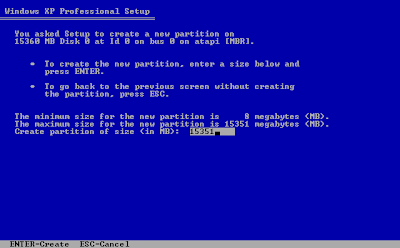
12. Next screen should be showing the new partition C:Partition (New
Highlight it and then press Enter
13. Select the format you want to use, I suggest that you use NTFS (Either one)
14. The next page shows your hard drive being formatted, it will take several minutes.
15. Setup now will be copying important files from your CD.
16. Now remove your disk and then press Enter.
17. Windows Setup program will install Windows and configure your hardware. Now just follow the instructions on the screen. (you'll need the windows serial number)
Good Luck!!!





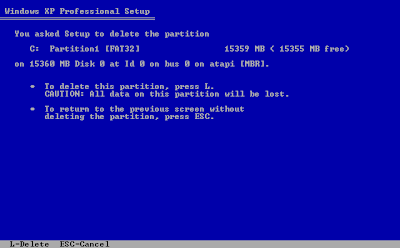







No comments:
Post a Comment